Add your App to Firebase
Click on the "Android" icon to add your Android app to the Firebase project.

Follow the prompts to register your app, including providing the (applicationId) you've set in your app's build.gradle.kts product flavor pro block.


Download the google-services.json file .
You don’t need to include the firebase sdk .it already included in the project just continue the process.
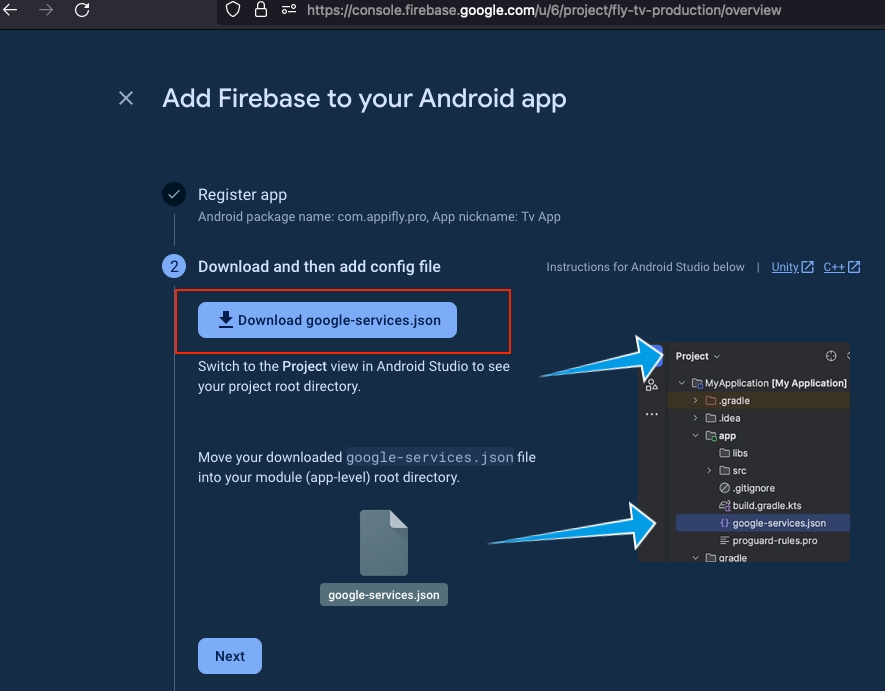
Select or switch to project mark in top left "project" .
Rreplace google-service.json file in the pro directory of your Android project.
